Force Poll a Panel Computer
These are the instructions on how to force poll an existing computer already on Panel from the device itself and on Panel.
Force Poll On The Computer Itself
- Make sure the device is connected to the internet. It will poll faster if it is connected via ethernet cable.
- Click on the search icon/bar at the bottom on the taskbar.
- Type in Services
- Select Run as administrator
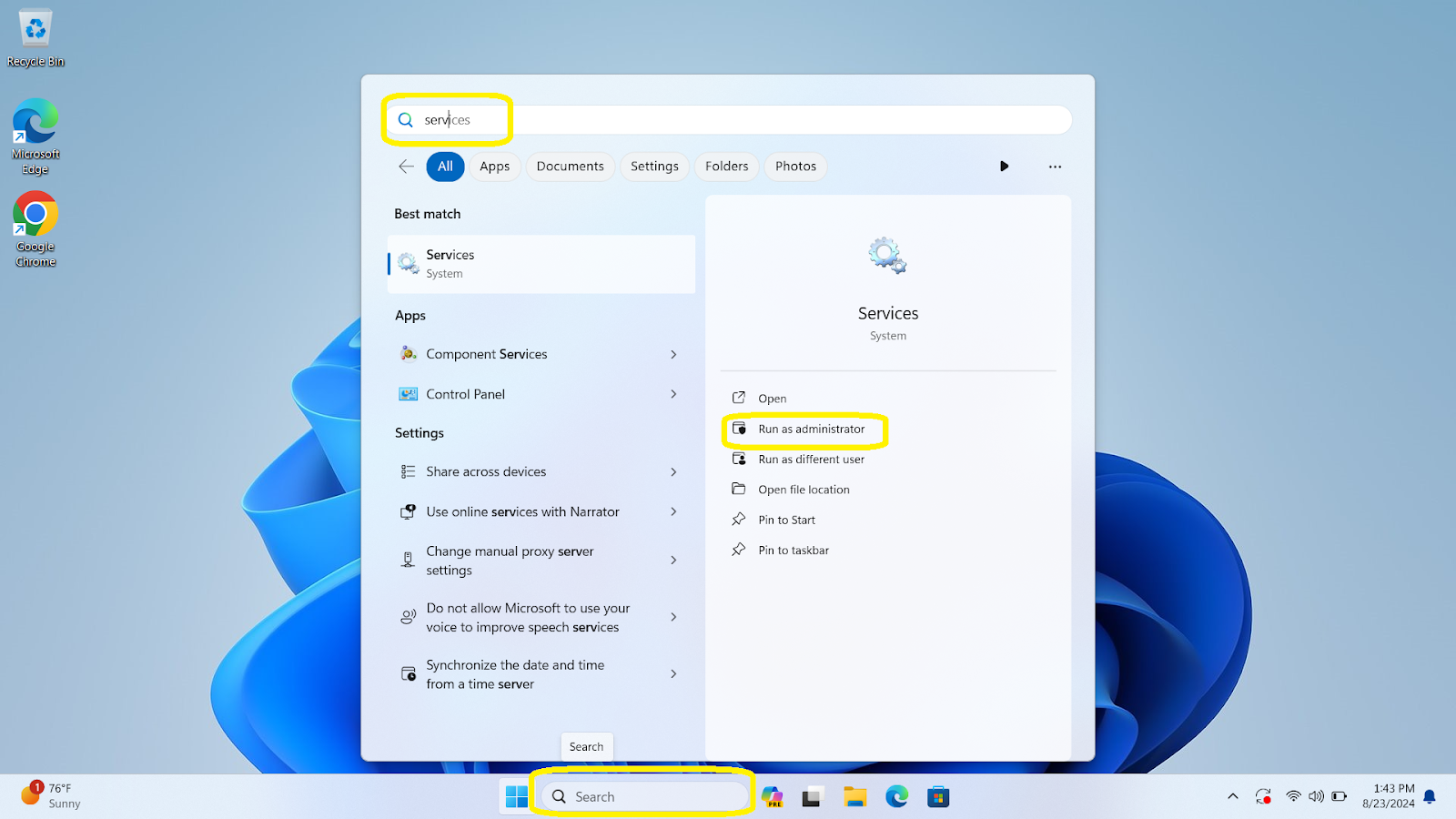
- Click anywhere on the list of services and type k
- Click on K12Panel Agent
- Click Restart the service on the left side menu
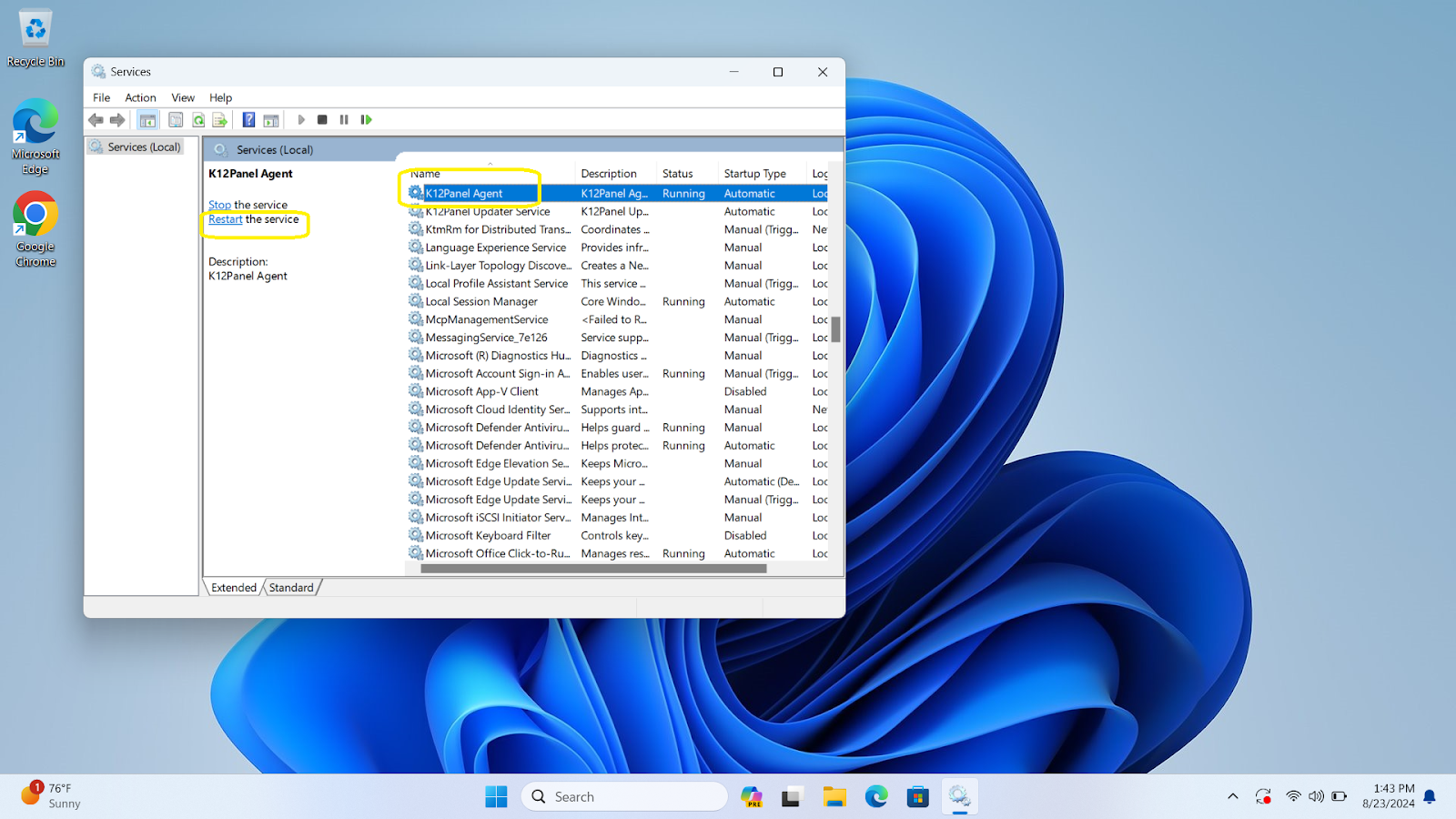
- Click on K12Panel Updater Service from the list
- Click Start Service on the left side menu
- On your personal computer, login to Panel and type in the Service tag number of the device you are updating.
- On the Basic Information tab, scroll down near the bottom of the page and click on Show/Hide Last Poll Log under the Last Poll by Agent section and it will show the poll updating in real time.
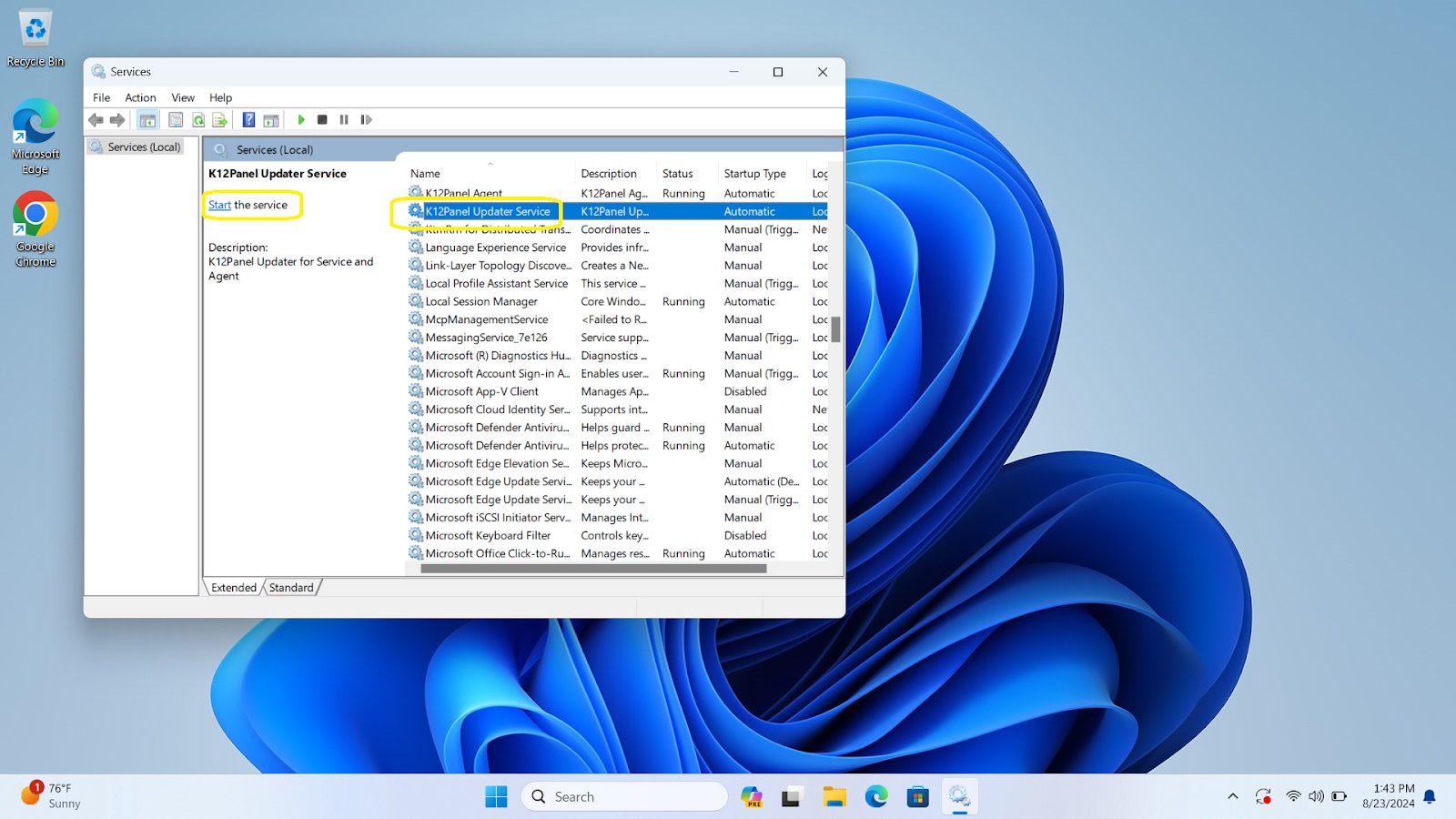
Force Poll on Panel
- On Panel, navigate to the device you are trying to poll (update).
- On the Basic Information tab, click on the light blue >_Command tab and select Force Poll from the dropdown menu.
- Scroll down near the bottom of the page and click on Show/Hide Last Poll Log under the Last Poll by Agent section and it will show the poll updating in real time.
.png?height=120&name=k12-4%20(2).png)